Create a new struts project with File > New > Project or use the shortcut Strg + n.
Select the Wizard in J2EE Web Project

Create a nice name for your project

After creating the project, your Package Explorer looks like the picture below.

For now your project is a normal J2EE project, so we need to add the struts capabilityies.
Right click on the project and add the capabilityies for struts with Add Struts Capabilityies.

Change the properties Base package for new classes and Default application resource
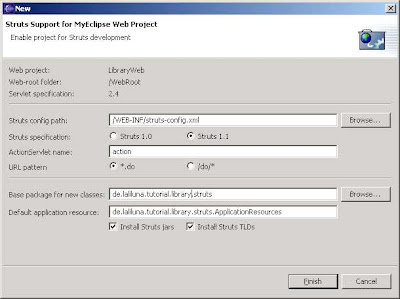
Create a default welcome page
Ok, now we want to create a default page. Right click (yes again) on the Folder WebRoot in the Project and choose New > JSP.

Set the name to index.jsp and choose on template to use > Standard JSP using Struts 1.1 MyEcplise will use the template to create the JSP File.

You will find the file index.jsp in the folder WebRoot of the project. On the top of the file you will
find the struts tag libraries. These includes will be use to access the tags of struts. In your case we only need the logic tag library.

Global Action Forwards and Action Mappings
What is an action forward?
A action forward can be used to forward to a jsp or action mapping. There are two different action forwards. The global action forward and the local action forward. You can access a global action forward on each jsp or action class. A local action forward can only be accessed by the assigned action class.
What is a action mapping?
The action mapping is the heart of struts. It managed all actions between the application and the
user. You can define which action will be executed by creating a action mapping.
The diagram show you, how the application server manage the request of the index.jsp or a
non existing action mapping.

In the first step we create a new action mapping. Open the struts-config.xml, you will find it in the folder WebRoot/WEB-INF. Right click in the outline window on action-mapping.


Choose Use Case default and Action Type Forward. The Forward Path is the welcome page /jsp/index.jsp

In the second step you create a global action forward. Go back to the outline window of MyEclipse and choose Global Forward

Choose the Forward Scope Global Forward. For name use the same you have set in your default page. The Global Forward refers to your action mapping.
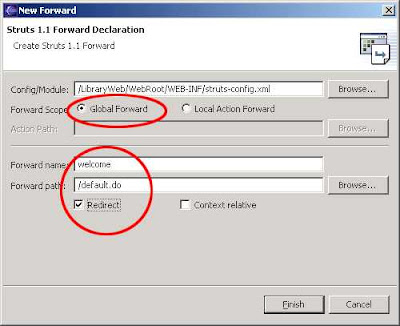
Create a object class „book“ Create a new class Book in the package de.laliluna.tutorial.library.

Create a getter and setter for each variable. Right click in your class, Source > Generate Getters and Setters

Create a form bean, action form and jsp
Open the struts-config.xml. Right click on Form Bean in the outline window.

Create an action mapping and action class
Open the struts-config.xml and create a new action mapping.

Test the application
Start the jboss and deploy the project as package archiv.

Call the project in your favorite web browser. http://localhost:8080/LibraryWeb/




